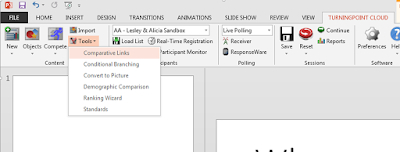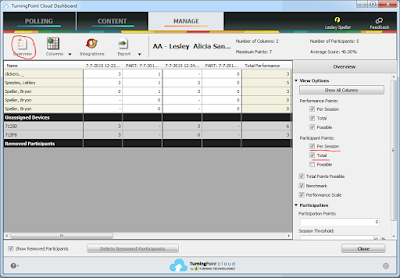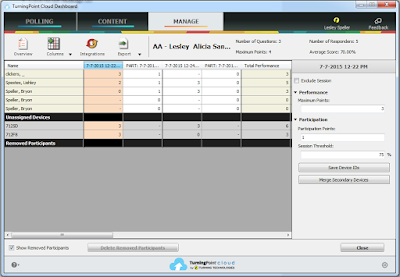Sometimes it's important to be able to tell if a student wasn't in class or if they just missed all of the questions in a quiz. You can tell that by looking at their scores in the Results Manager.
- Open TurningPoint Cloud
- Sign in
- Click on the Manage tab
- Double click on the name of the participant list.
In the picture above, you will see that some students receive a dash (-) and others receive a 0.
Students for whom no data was gathered are given a dash (-) and students who simply miss all of the questions are given a score of 0.
When you upload your grades to a learning management system, the software will by default load a 0 to students who did not answer any questions. You can however choose to upload a dash instead.
- Click on Integrations
- Enter your login information
- Click Connect
- Click Export Session(s)
- Click on the check box next to the sessions that you want to update
- Click on the check box next to Active Participants Only
- Click Export