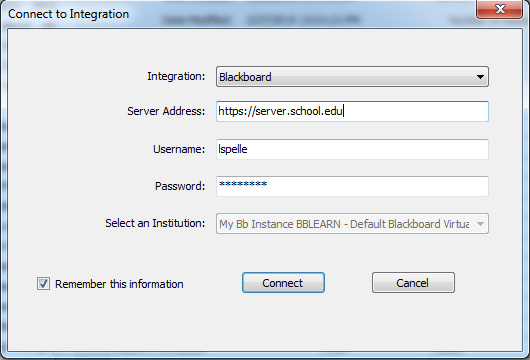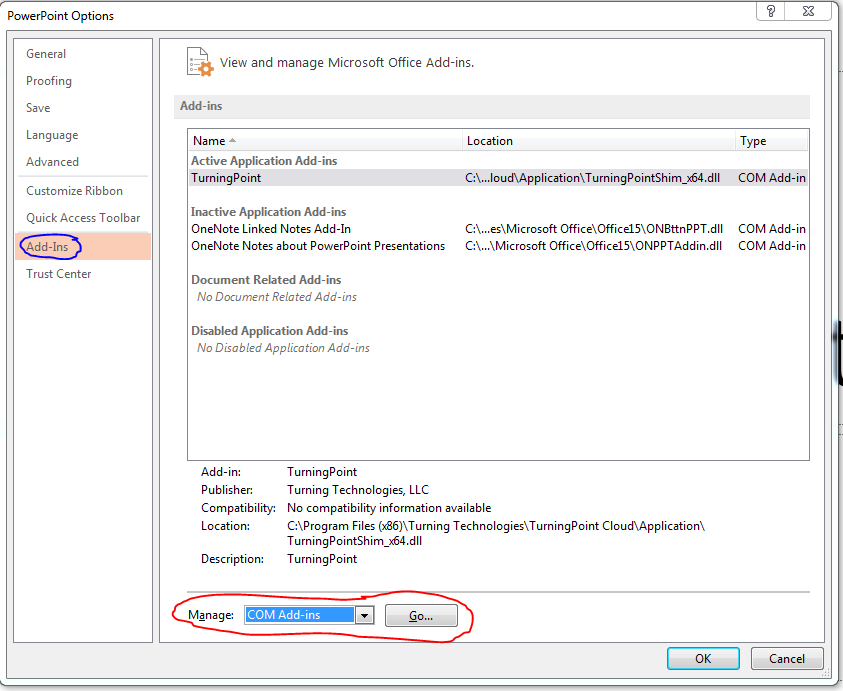This usually happens when a student has created their Turning Account and added their device ID, but they have not yet added their Turning Account license to the account.
Their registration in the participant list probably looks something like this:
555AAA; 100000AA John Smith jsmith jsmith@university.edu Inactive
To solve this, they need to add their license code from their Turning Account card. When purchasing a new clicker from the University Bookstore on the University of Arkansas, Fayetteville campus that card is included in the box with the clicker. If this is a clicker purchased before we moved to Cloud or that was purchased used from someone else, then you'll need to buy that Turning Account card separately.